First, go to the client's profile. Once you are in the client's profile go to "Data Collection Setup"
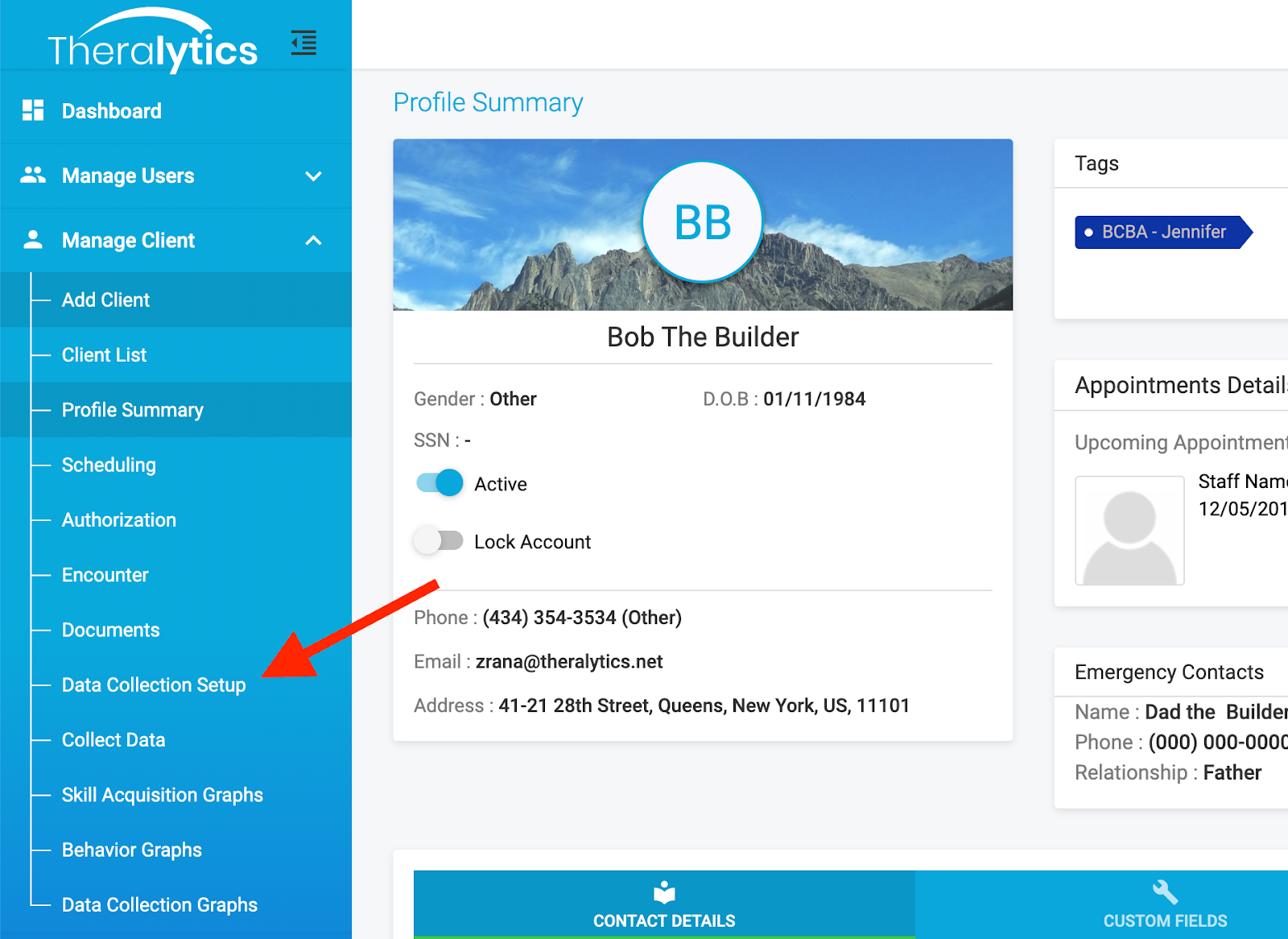
Once you are in the client's profile, you can add common Antecedents, Consequences, and Locations in that client's program
Your staff can always add (if permissions are given) new behaviors, antecedents, consequences, and locations while they are collecting data. This can be added by selecting the plus icon next to each section. They can also leave a note for the BCBA to view.
Any new behavior, antecedent, consequence, or location input within the 'Collect Data' section will automatically populate to the corresponding categories in the 'Data Collection Setup' tab. These entries are fully customizable; you can edit any item added by providers to ensure data collection aligns precisely with your requirements, whether that involves tracking new behaviors or adding descriptions to new antecedent, consequences or locations.
To review the raw ABC (Antecedent, Behavior, Consequence) data recorded by your team, navigate to the 'Data Collection Setup' section. Under the 'Behavior Reduction' tab, select 'Raw ABC Data'. This will display the selections made by the provider during data entry, alongside any notes they may have included—visible as an icon adjacent to the staff member’s name.
Note: In this area, you will only see the options chosen by the provider at the time of data collection. Any unselected sections will appear blank, indicating no data was recorded for that specific category by the provider.
Was this article helpful?
That’s Great!
Thank you for your feedback
Sorry! We couldn't be helpful
Thank you for your feedback
Feedback sent
We appreciate your effort and will try to fix the article




